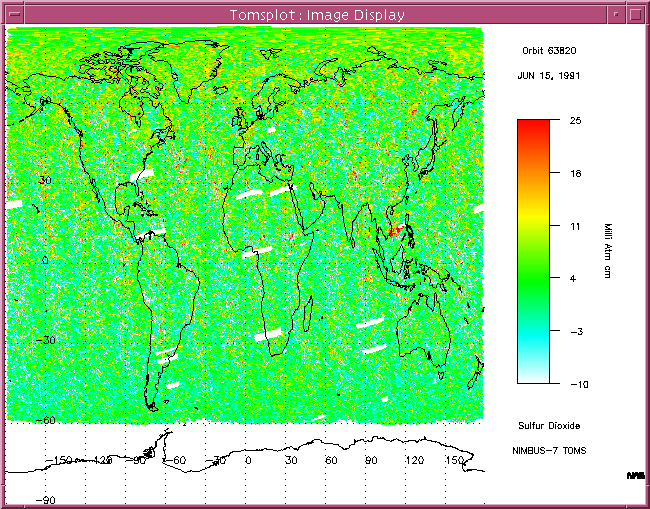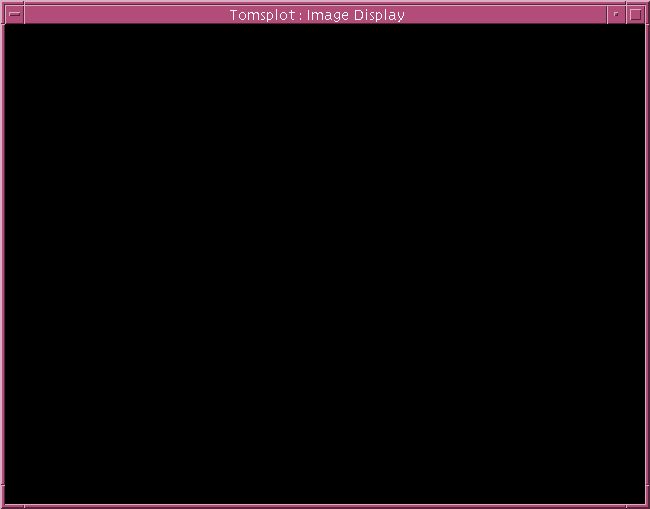
Part one - Starting the TOMSPLOT software package
The TOMSPLOT software package is writing in IDL. By opening an Xterm, you can type in tomsplot3b, the idl and TOMSPLOT will start automatically, and a window titled "Tomsplot:Image Display" will be poped up.
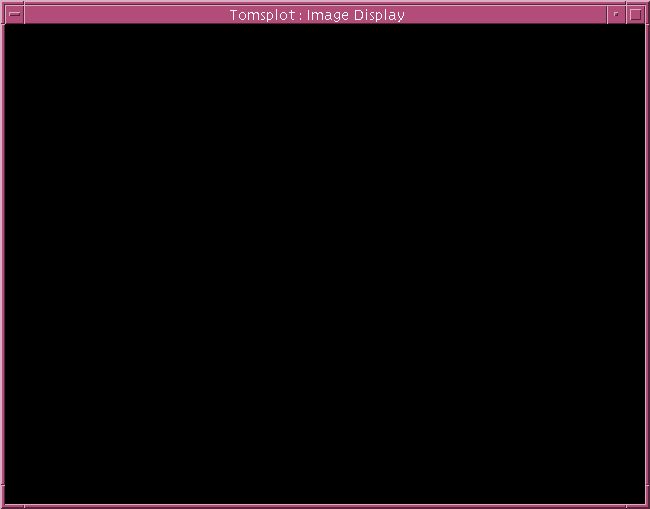
Part two - Loading in the data needed
Together with the image display window above, a window titled "ENTER FILE TYPE" will also be poped up.
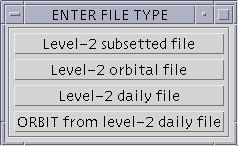
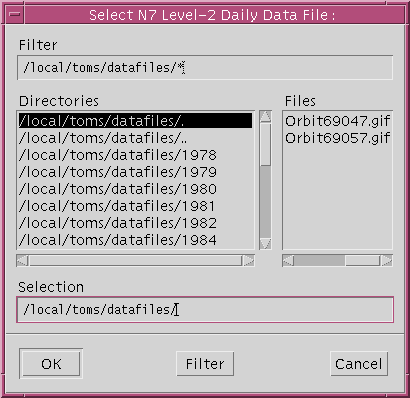
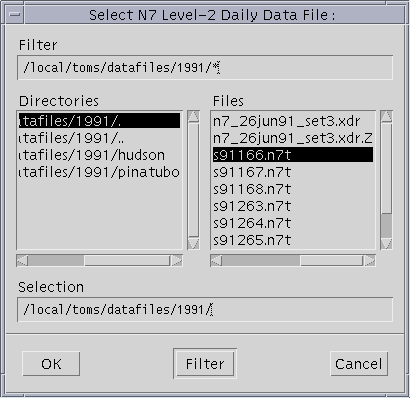
After clicking "OK" button, a window titled "MORE DATA" as below will be poped up.
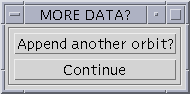
If you click "Another One" button, it will go back to the window titled "Select N7 Level-2 Daily Data File". If you click "Continue" button, then a new window titled "MAIN MENU" as below will be poped up.
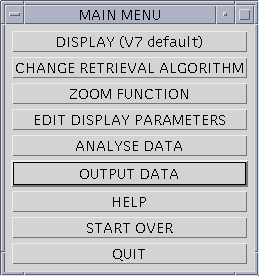
After you click the "DISPLAY (V7 default)" button, the window button will be somewhat like below.