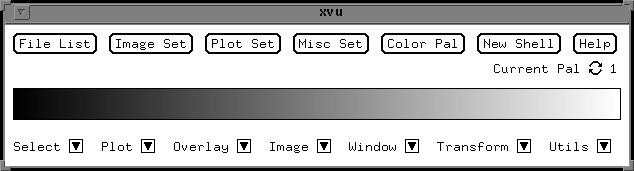
Unable to allocate 192 image colors
If this happens, you need to quite all other applications, and restart xvu. If it still doesn't work, you will have to exit the windowing system, and start all over. Not very good, but that is the way that it works.
If you have done this correctly, this window should pop up:
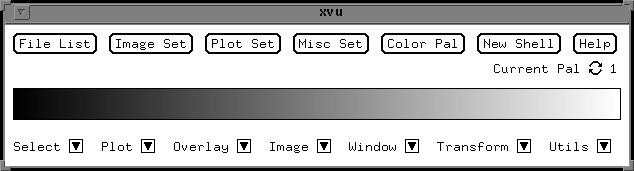
To display the data file, choose the image/display option from the menu:
Which looks like this:
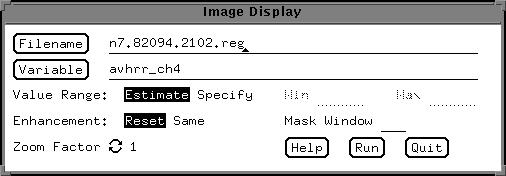
Select the desired filename and variable, and hit the run button.